Keeping all your projects, tasks, and goals organized can feel like a never-ending struggle. When starting a huge project or new business, organizing all the necessary resources can take hours or even days. The solution is to use a Notion organization system.
Hey Slam, a Notion organization system sounds great and all, you think, but there is no way I have time to set it up, onboard my team, and tailor it to our project needs. We hear you. In this article, we’ll be going over step-by-step how to organize your Notion, covering topics like:
- Why you should start organizing on Notion
- How to organize on Notion
- Tips to manage Notion organization
- Mistakes to avoid when organizing with Notion
- Templates to jumpstart your Notion organization flow
Why take our word for it? The simple answer is because our agency depends on Notion for our workflow. Slam Media Lab is a small and remote-first Webflow design & development agency that has worked with 30+ clients and earned $2M revenue within three years. With different time zones and client projects, Notion has become our bread and butter, and we’ve spent hundreds of hours to make our Notion organization top-tier (if we do say so ourselves).
We know from experience how time-consuming it can be to start Notion from scratch, which is why we’ve made dozens of products & resources, so you can have a solid starting point and save precious hours.
You’ll find all the following templates to set up Notion in minutes:
- Company Wiki Template
- Social Media Planner Template
- Content Creation Template
- Documentation Template
- Sprint Template
- Feedback Template
- Vision Board Template
- Agency Meeting Template
- Meeting Notes Template
- Task List Template
- Website Template
These templates give you organizational systems that typically take years of trial and error to achieve. We’ve taken all the guesswork and hours of research out of the equation to create these standardized and streamlined workflows in Notion.
What is Notion?
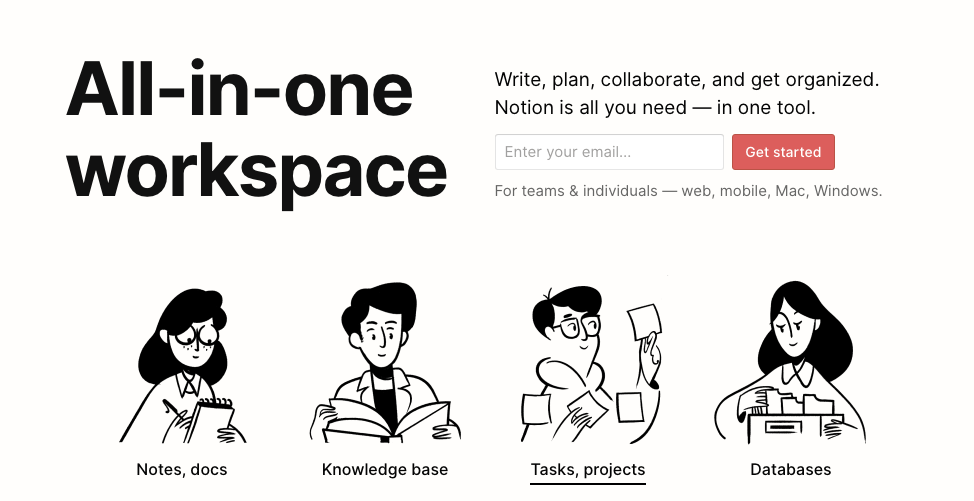
Notion is a task management system that offers organization capabilities for everyone, from individuals and small businesses to nonprofits and startups. Instead of having a separate tab open for your Google documents, email, Zoom, etc., Notion provides a central workspace to access all these tools from one location.
The platform allows users to construct custom workspaces through a building block interface. If you’re working with others, you can easily collaborate and ensure that everyone has access to the notes or documents they need. Because it is highly customizable, new users tend to get overwhelmed. That’s where a little organizational help and a few templates can be useful.
Why You Should Start Organizing with Notion
According to the US Chamber of Commerce, “87% of small businesses increased efficiency with technology.” For many, organizing a schedule can feel like a daunting task in and of itself.
But 10 minutes of planning can save you two hours of work. With such a huge return in investment for your time, a digital organization is necessary for anyone who wants to make massive productivity gains.
Becoming a top performer requires proper planning. Technology helps you become more productive, but you need to leverage the right tools correctly.
Notion’s task management tools help you create a completely customized organization system. The versatility of Notion’s time management tools save time by streamlining workflows. Here are some ways Notion helps you get more done:
- Organize your calendar, projects, tasks, and personal life in a centralized system.
- Collaborate with your team members across time zones.
- Have relevant documents show up alongside specific events on your calendar.
- Integrate your Zoom meetings, Google Meets appointments, and other apps.
For example, you can synchronize your calendars within Notion, which gives you an overview of your personal and professional commitments in a single visual.
With an Organized Notion, You Can Start Your Own Agency!
Have you ever thought about growing your freelance career by evolving into an agency? If you want to start an agency but you’re having trouble figuring out where and how to start, you can join our “How to Start an Agency” course! You’ll get the blueprint for establishing your agency and over 20 templates to stay organized throughout the whole process.
How to Organize Notion
Setting up Notion can be easy if you have the right action plan. Follow these basic steps to get started organizing your life in Notion.
Create Workspaces
The first step is to create workspaces. Your workspaces can be private, or you can share them with others. From here, you can navigate to other pages in Notion. Once you establish your workspaces, you can navigate to different pages.
Understanding Notion’s Structure
We’re going to be going over three fundamental terms that you’ll need to know to understand Notion: blocks, pages, and databases.
Think of Notion as a huge building built with individual Legos, or “blocks.” Everything on Notion, no matter how large or small, is created from blocks. In technical terms, blocks are pieces of content, such as bullet lists, images, and text blocks, that can be added to pages.
Pages are like word documents, where you can place multiple blocks. An agenda meeting template or Notion Sprint template, for example, would be considered pages that have multiple text blocks.
For layouts that are more complex, such as your dashboard, you may need to have a database. Databases are collections of pages, meaning that there is lots of data that are compiled into one database that you can use throughout your Notion workspace. This is especially important when you have a team workspace, and need to cross-reference sprints, tasks, meeting notes, and other documentation to ensure proper communication.
Import Data

You can import data from other apps like Asana and connect over 500 apps like Slack and GitHub to Notion. You can integrate these external applications to streamline workflows without switching between platforms. Learn to Use Pages and Blocks in Notion’s guide.
Save Time with Templates
Instead of manually building pages from scratch, you can use a template. You can find templates for anything from lesson plans to content creation calendars. Templates can be your best ally when building pages in Notion, especially if you’re just getting familiar with all the platform’s features.
At Slam, we’ve created numerous Notion templates that we and other top companies use for daily workflows. You can check out our products here.
How to Use Notion to Organize Your Life
Now that you know how to set up the basics, let’s dive into the details. Notion has several key features that help with organizing your life. These include:
- Integrated AI assistant – Notion’s AI can help you manage your workspace, answer questions, and facilitate tasks when you’re unsure about how something works.
- Docs - Notion is a document creation and management tool.
- Wikis – Your team can access a centralized knowledge base within Notion.
- Projects - Connect workflows for seamless collaboration and project management.
- Calendar – Optimize your schedule by synching multiple calendars within your workspace.
- Template Gallery – Start tasks quickly without spending hours customizing each page.
Let’s walk through how to use these features when using Notion.
Daily Scheduling
Notion’s free Calendar enables you to synchronize multiple calendars for a clear overview of all your commitments. By creating a daily schedule in Notion, you can easily manage to-do lists, prioritize tasks, and optimize your time.
You can import data from existing calendars and create schedules within Notion from scratch. Here’s how to get started:
- Create a Daily Schedule: Make a new page by clicking on the “New Page” button. Then click “Daily Schedule” to name your page.
- Add Time Slots: Add time slots to your Notion daily schedule by clicking the “Add a block” button. Drag a time block to the page, and a new event block should appear. You can name your block, specify the duration and time, and add an icon for the task.
- Prioritize Tasks: To prioritize your tasks, use Notion's color-coding system. Right-click on the event, select “Properties” and click the color icon to choose a color. You can choose different colors for different priority levels.
- Add Descriptions and Reminders: To add descriptions to events, click “Add a description” or “Add a reminder” in the event block.
- Keep Track of Completed Tasks: As you complete your tasks, you can track them by using checkmarks.
You can also set the frequency of events for recurring tasks like grocery shopping or quarterly inventory. It may take a couple of weeks to adjust your schedule and have a broad overview of all your responsibilities. Then, you can begin optimizing your schedule by finding opportunities to save time.
Creating a Weekly Schedule in Notion

Once you’ve filled in your daily obligations, it’s time to work on weekly and monthly schedule organization. By organizing your time throughout the week and month, you can achieve a better work-life balance. Here’s how you can do it:
- Make a List: List all the personal and professional activities you need to accomplish over the week.
- Batch Similar Tasks: Look for tasks you perform repeatedly during the week and see if you can consolidate them.
- Set up a Weekly Template: You can create a new page for the weekly schedule using a template or customize one from scratch.
- Use Time Blocking: Inside the weekly page, you can create a visual that shows you how much time you spend on various tasks throughout the week, like work, exercise, and leisure activities.
- Linking to a Database: You can connect daily tasks to a database for an overview of your weekly tasks. Then, you can filter them by priority, deadline, project, or any other category.
Remember that you can customize each page with icons, images, links, and embedded content. You can experiment with Notion’s features until you find an overview that works best for you.
Monthly Schedule Planning in Notion
When planning your monthly schedule in Notion, it helps to list your goals and break down larger ones into actionable steps. Then, you can find ways to integrate these steps into your weekly and daily calendars. This way, you ensure you’re making progress toward larger goals.
Habit trackers can help you monitor your progress on any habits you want to develop. Create a table or use a progress bar to keep track of your daily exercise, reading, or hydration. Having a visual reference can motivate you to stay consistent.
At the end of each month, take the time to reflect on your achievements and areas that need improvement. Notion has reflection sections where you can jot down notes. Here, you can review what worked well, what didn’t, and how you can adjust next month’s strategy.
Task List Templates
If you have an upcoming project to organize, you can use the Notion organization task list template. Managing individual workflows for a project can be overwhelming if you’re starting with a blank page. But having a template can help you focus on managing the project effectively.
Assignment Tracking
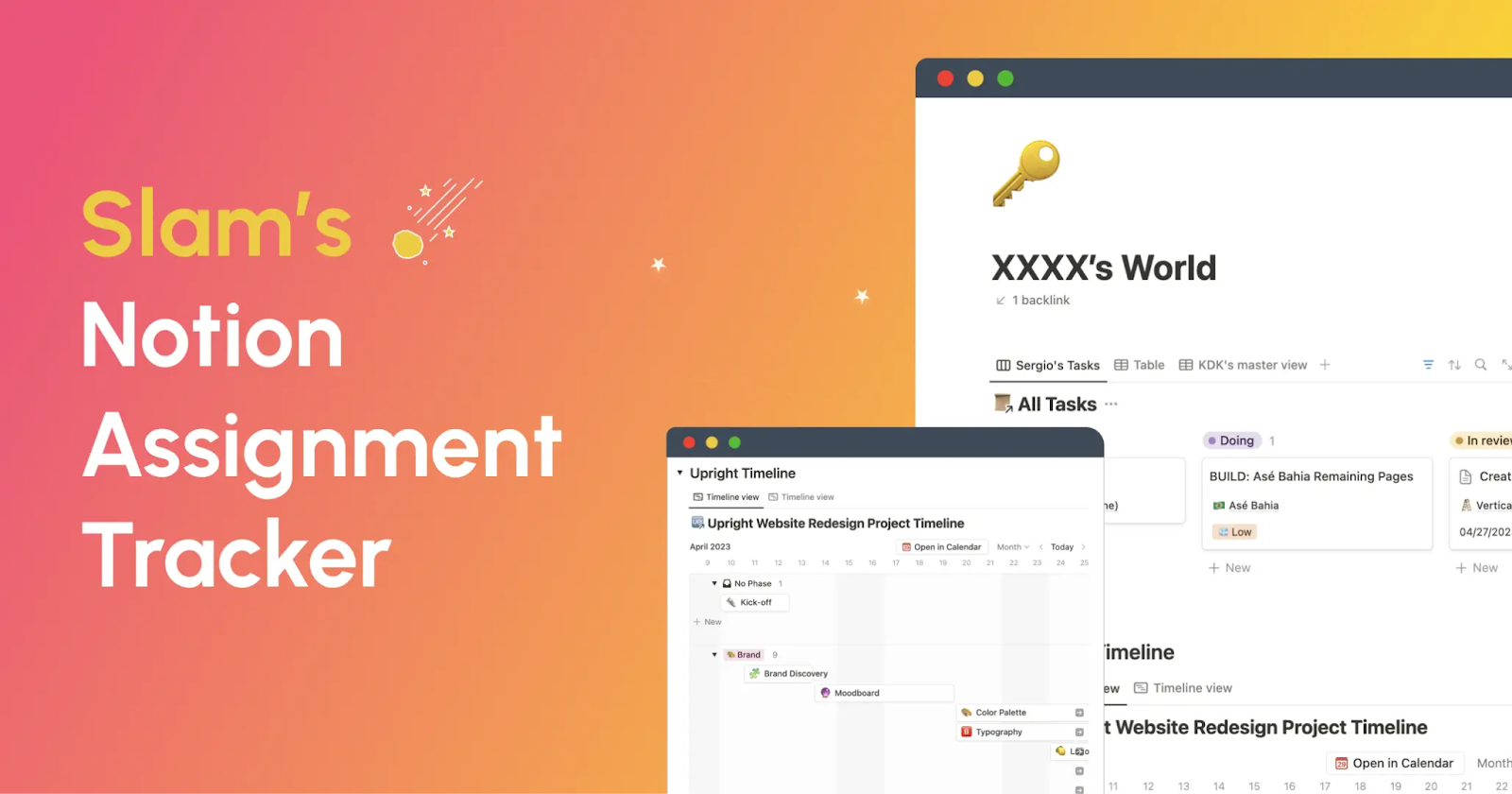
Keeping track of assignments from multiple projects can get tricky. But an assignment tracker can help you stay on top of everything. Use Slam’s Notion Assignment Tracker to keep your workflows optimized across all your projects.
Tips to Manage Your Time with Notion
Notion has features that can help you manage your time. Some of the most effective ways to use its features involve visualizing tools and task structuring. The tips below will help you stay focused on high-impact activities.
Vision Boards
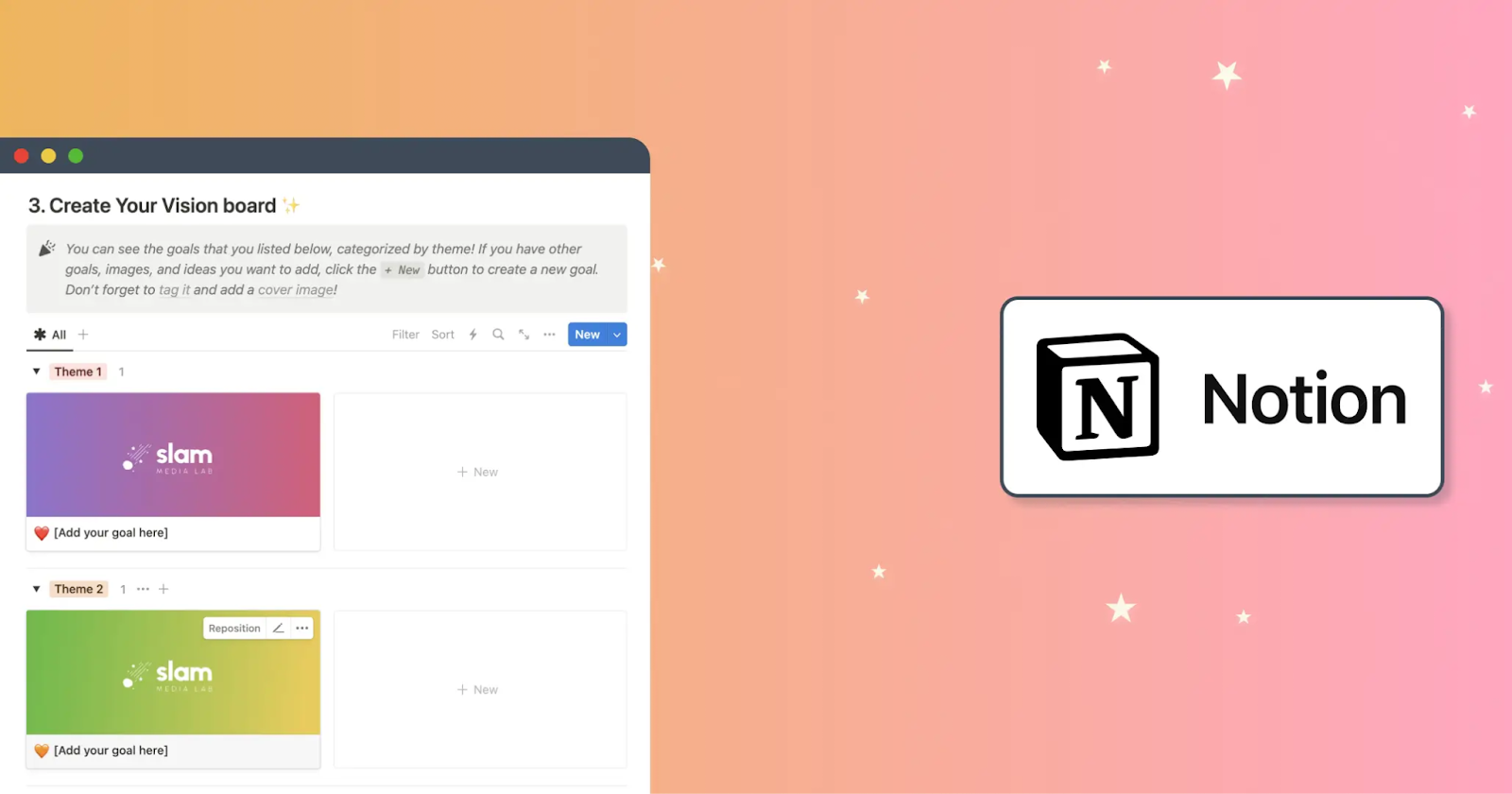
Vision boards help you keep your long-term goals at the forefront. Try Slam’s Vision Board Template to take the guesswork out of designing your vision board. In Notion, you can create a vision board by following these steps:
- Set Up a Vision Board Page. Create a new page in Notion for your vision board. Use drag-and-drop to add images, quotes, and links that inspire you.
- Categorize Goals. Organize your vision board into different categories, such as career, health, personal growth, and relationships. This segmentation helps you focus on specific areas of your life and track your progress.
- Add Milestones. Break down your goals into smaller, actionable milestones. You can use a timeline or checklist within your vision board to map out the steps for each goal.
It’s essential to revisit and update your vision board regularly. When you achieve milestones, remember to change them, and add new ones. A dynamic approach keeps your vision board aligned with your evolving aspirations.
Time Management
If you’re looking for new ways to manage your time better, you may need to experiment with a few techniques to find the right one. For example, you can Set up a Notion page to track Pomodoro sessions. The tool divides your work into 25-minute intervals followed by short breaks. You can use this method to improve your concentration or reduce burnout.
The 80/20 Rule
Remember the 80/20 Rule? The Pareto Principle reminds us that 80% of our results come from 20% of our efforts. You can use Notion to help you identify these key tasks.
Open the list of all your tasks. You’ll see the task names, projects, deadlines, status, and other relevant information. You can categorize the tasks by "Impact" and label them as "High," "Medium," or "Low."
Now, you can arrange your tasks to show the impact tasks at the top of your list. This filter helps you focus on the top 20% of tasks.
Mistakes to Avoid When Using Notion to Organize Your Life
There are two distinct ways that most new Notion users tend to get into trouble. Notion is so versatile that it’s easy to make your organizer too complex and cluttered. As a result, your system can end up working against you instead of for you. Second, many forget to take advantage of all its features.
Clutter and Complexity
One major mistake is creating an overly complex system that is too hard to navigate. Clutter and complexity in Notion happens when you add more pages, databases, and sub-pages than you need.
Here’s how to avoid It:
- Start simple - Begin with basic pages and databases. Focus on the essentials and gradually add complexity, but only if needed.
- Edit regularly - Review your workspace periodically to archive or delete outdated information.
- Use consistent naming conventions – You can better identify and navigate to the sections you need when you use consistent naming.
Forgetting to Use All of Notions Features
Notion’s strength is its flexibility, but some users fall into the trap of using it like a rigid planner and forgetting to take advantage of its flexibility. When you customize Notion to fit your unique workflow preferences, you can get more out of it.
How to avoid It:
- Experiment with Views: View your data in multiple formats: lists, tables, boards, calendars, and embeds. Different views work best for different data.
- Customize Templates: Instead of using default templates as is, modify sections based on what makes the most sense for your workflows.
- Use Widgets and Embeds: Integrate weather widgets, social media, videos, or other embeds for live updates on your Notion pages.
Using Slam’s Templates to Organize Notion
Slam’s go-to templates include everything you need to start organizing Notion immediately. These templates are adaptable to various organizational needs.
- Company Wiki Template - A company wiki centralizes information you can share within your organization. Here, you can keep company policies, project documents, and meeting notes. Make them available to specific team members by setting access permissions for each resource.
- Social Media Planner Template – Schedule and track your social media activity to ensure your posts stay consistent and meet your growth targets.
- Content Creation Template – Structure each stage of the content creation process, from brainstorming ideas to publishing and tracking progress.
- Documentation Template – Keep all your documents organized for collective filing and organizing while maintaining them in real-time.
- Sprint Template – Manage your projects with clearly defined goals, timelines, and tasks to keep your team on track.
- Feedback Template – Collect and organize feedback to gain insights that empower continuous improvement.
Instead of building every system from a blank page, Slam’s templates provide a structure for you to build your agency around. Then, you’re free to focus on the more critical tasks to do.
Let Slam Help You Organize Notion
Slam Media Lab understands how frustrating it can be to spend countless hours completing trivial tasks when you have a major launch ahead. That is why we have already done the hard work of compiling all the resources you need to organize Notion.
You can forget about navigating through all the inefficient processes involved in building an agency. In our Notion templates, you will find solutions to meticulously manage every step of your project. Templates include our proven recipes for best practices within your organization.
Our specialties are creating high-impact branding, content strategy, web design, and SEO solutions. Launching and scaling your business is easier than you think. Contact Slam Media Lab to learn more.





.png)









