If you’re a social media manager, it’s likely that some of the tasks you have to manage can be automated with Airtable. Here at Slam Media Lab, we run our editorial calendar social media on Airtable, and use tools like Zapier and Slack to make posting content, curation, and project management 10x faster and more efficient. Below are step-by-step Airtable social media automation instructions.
What is an Airtable Social Media Automation?
The Airtable social media automation is the process of using technology, apps, and integrations to streamline your social media production and management. By using automation tools, content teams can post content automatically, view and analyze content metrics, optimize posting schedules, and scale wide-ranging campaigns. Other uses cases include:
- Posting your blog or graphic immediately to social media channels (Twitter, Facebook)
- Curating content from your team from Slack to your Airtable social media calendar
- Automatically posts a message to Slack whenever a new record is created in Airtable to keep your team informed
If you’re familiar with Airtable and Zapier. We gotchu. Airtable is a user-friendly software that allows you to organize your data any way you want. With Zapier, you can connect Airtable to over 1,000+ different apps, including Slack, to automate your social media workflows, including:
Before we share all the tips, let’s answer all your FAQs:
- Does Airtable post automatically to social media? Yes but you need to link it through Zapier
- How do you link social media info to your account? Through Zapier.
- How does Airtable schedule social posts? Through automation tools like Zapier.
- Can I post on social media from Airtable? Not directly.
- Will automating help me do my social and content job easier? 10000%
Airtable Social Media Automation with Zapier
You can set up a Zap that automatically posts new Airtable records to a Slack channel, or the other way around. At Slam, we have a Slack channel called #bot-post-to-slam-socials where any link we post will be shared to our Airtable content calendar, and add it to our queue of content. This means that anyone can share ideas on what to share or what to cure just by pasting a link into a channel.
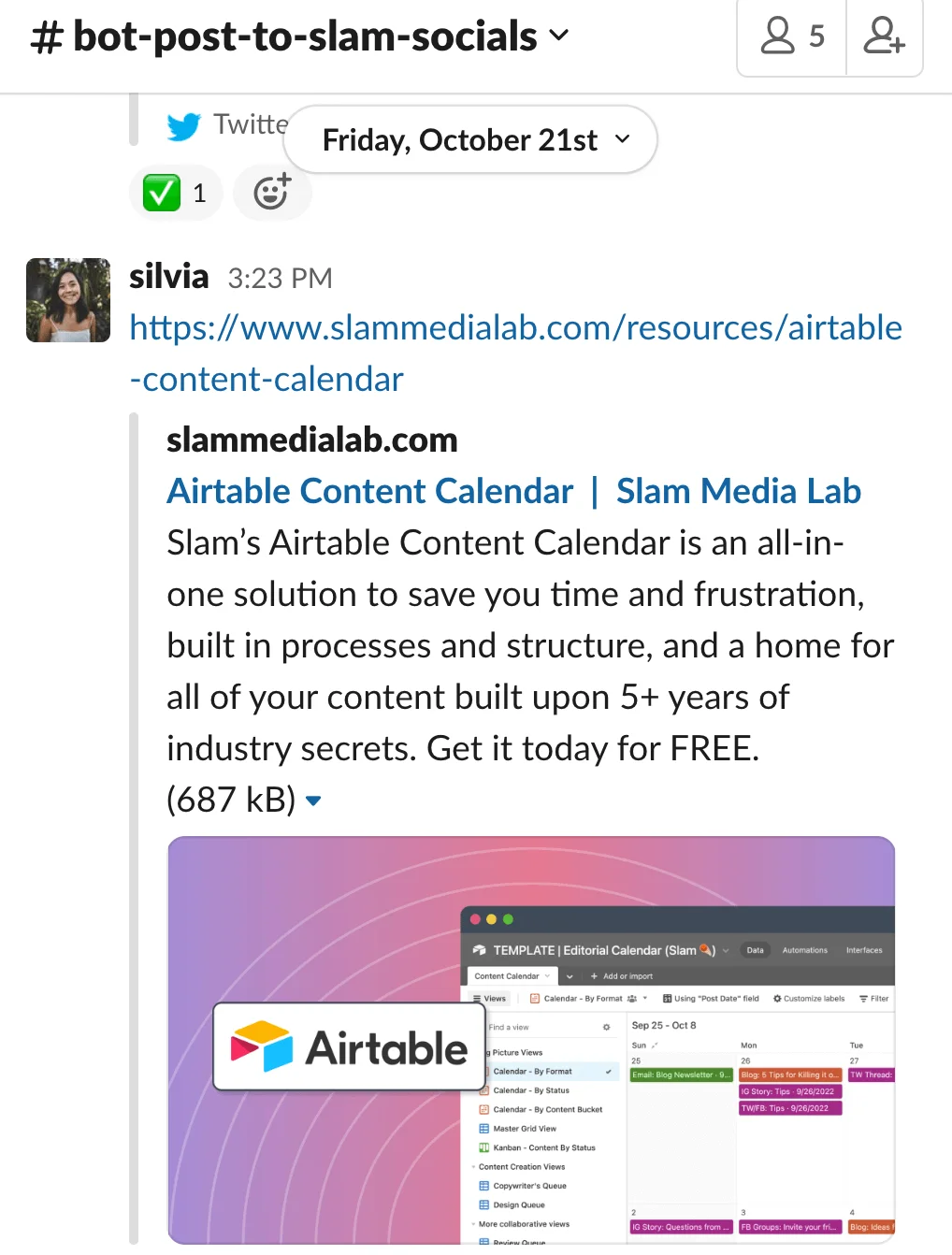
Social Media Automation: Airtable to Slack
To get rolling, create a Zapier account and set up your Airtable calendar. If you don’t have one yet, we have a free Airtable content calendar you can download. It includes a free tutorial on how to use it.
If you’re looking to do have an Airtable to Slack automation, below are the steps:
- Connect the apps
- Choose Airtable as your trigger app and select “New Record” as your trigger
- Choose Slack as your action app and select “Send Message to Channel”
- Select the Airtable field that you want to fill to trigger the Zap. So if the field is “Status,” you can set it up so the status is “Posted.” So every time a piece of content is posted, your team gets triggered.
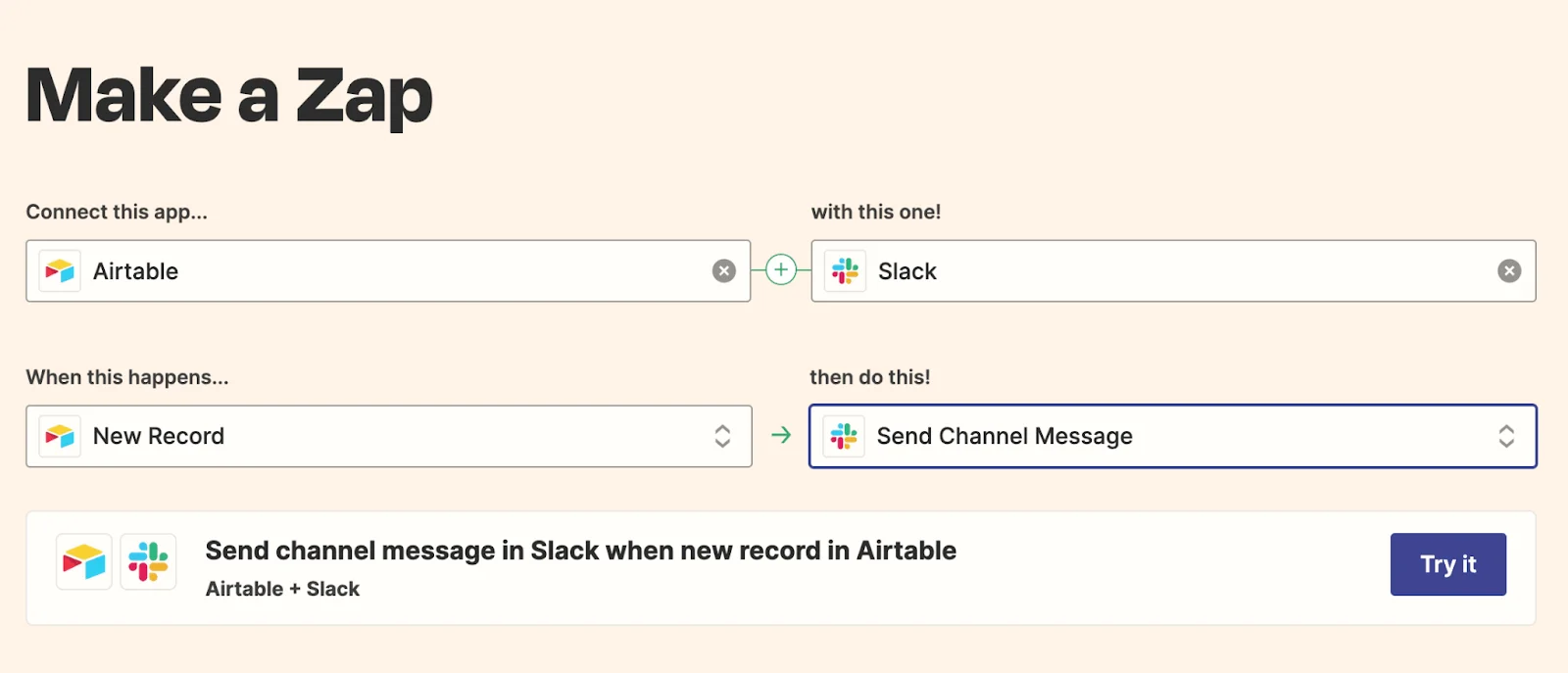
Note that if you have multiple calendars and Airtable bases, you’ll need to choose the right one. You can even go as granular as a “View” you’ve set up. The “View” could be the person who is in charge of posting, and has her own dashboard.

After you’re done, test the trigger! Once it works, the rest is pure magic. Enjoy hours of free time!
Social Media Automation: Slack to Airtable
If you’re looking to have a Slack to Airtable automation, follow this:
- Connect both apps
- Choose Slack as your trigger app and select “New Message”
- Choose Airtable as your action app and select “Create Record”
- Connect it to the right calendar, base, and view
- Test the trigger!
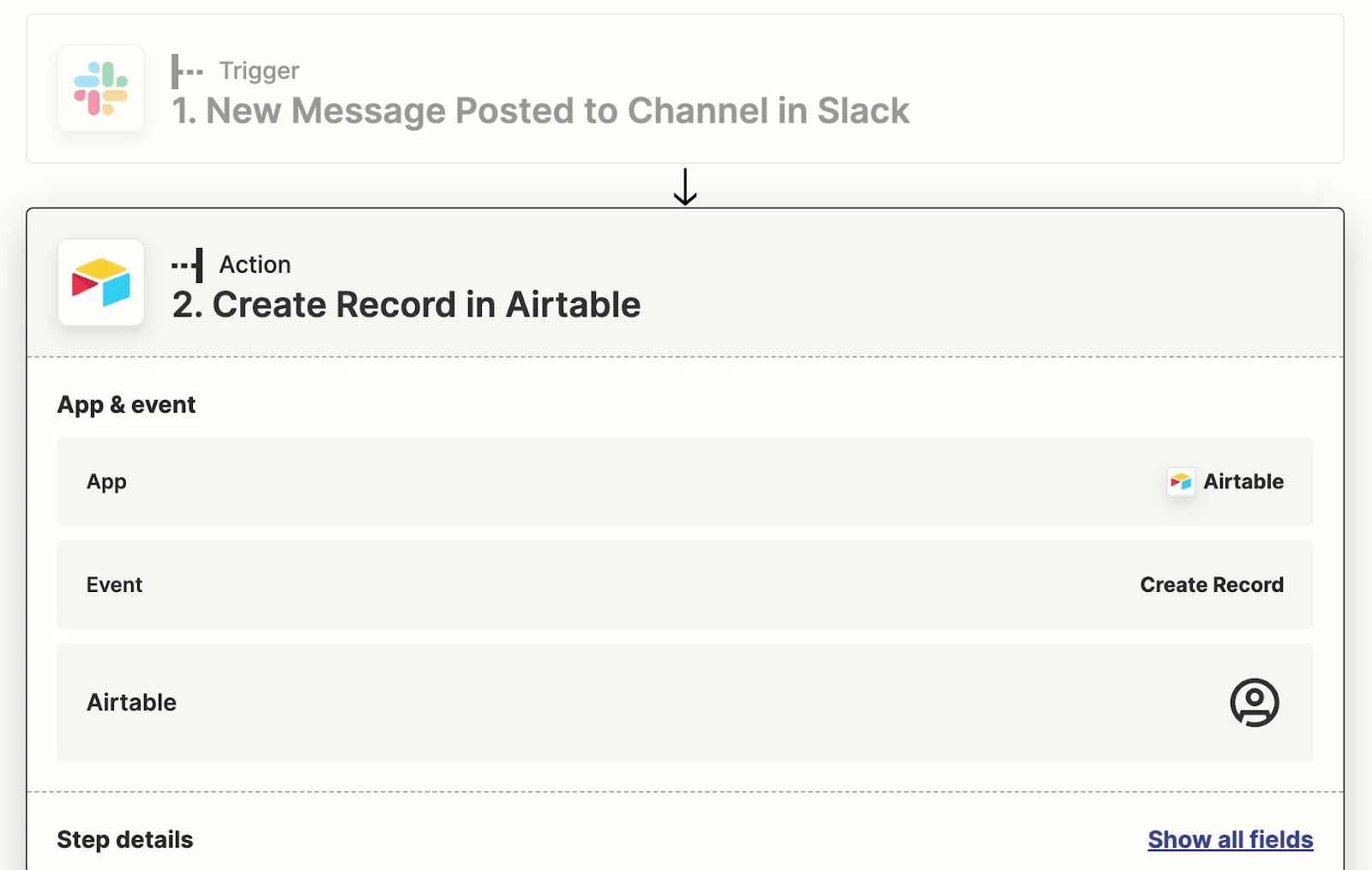
Social Media Automation Posting with Airtable
If you're like most social media managers, you probably have a love-hate relationship with the tedious part of the manual stuff. With Airtable, that’s gone.
Rather than manually creating and scheduling posts in each social media platform, you can use Airtable to manage all your posts in one place. Use the Airtable social media automation app to post your content to your accounts immediately.
Here are the steps:
- Set up your Airtable account
- Connect your social accounts with Zapier. Zapier allows you to automatically send information between Airtable, LinkedIn, and Instagram without needing to write any code. Follow the tips here.
- Add the following columns: Date, Time, Platform, Content, Link, Comments
Once you have all of your posts entered into Airtable, you can use the built-in scheduling feature to schedule when each post should go out. Airtable will then automatically post your content on the correct platform at the scheduled time.
You can also use the Comments column to leave notes for yourself or your team members. For example, you can use it to track which posts performed well, or to leave feedback on a post.
Social Media Airtable Automation is Making Planning so Much Easier
Integrating Airtable with Zapier, Slack, and posting tools can help you save time and be more productive. Give it a try today!
Liked this resource? Check our Airtable content calendar!






.png)









